Slice your file
Once you have something that you want to print, you need to translate the 3D design file into a file that your printer can read. 3D printers work in layers, so you need to take your 3D model and “slice” it into layers.
Open your slicing software
Most of the printers in the HUB are either Prusa or Bambu. Decide which printer you will be using for your project and then choose the slicing program you will need: PrusaSlicer for Prusa printers, Bambu Studio for Bambu printers.
-

PrusaSlicer
If you will print your project on a Prusa printer, use PrusaSlicer to slice it. It is already on The Hub computers. If you are using another computer, you can download it using the link below.
-
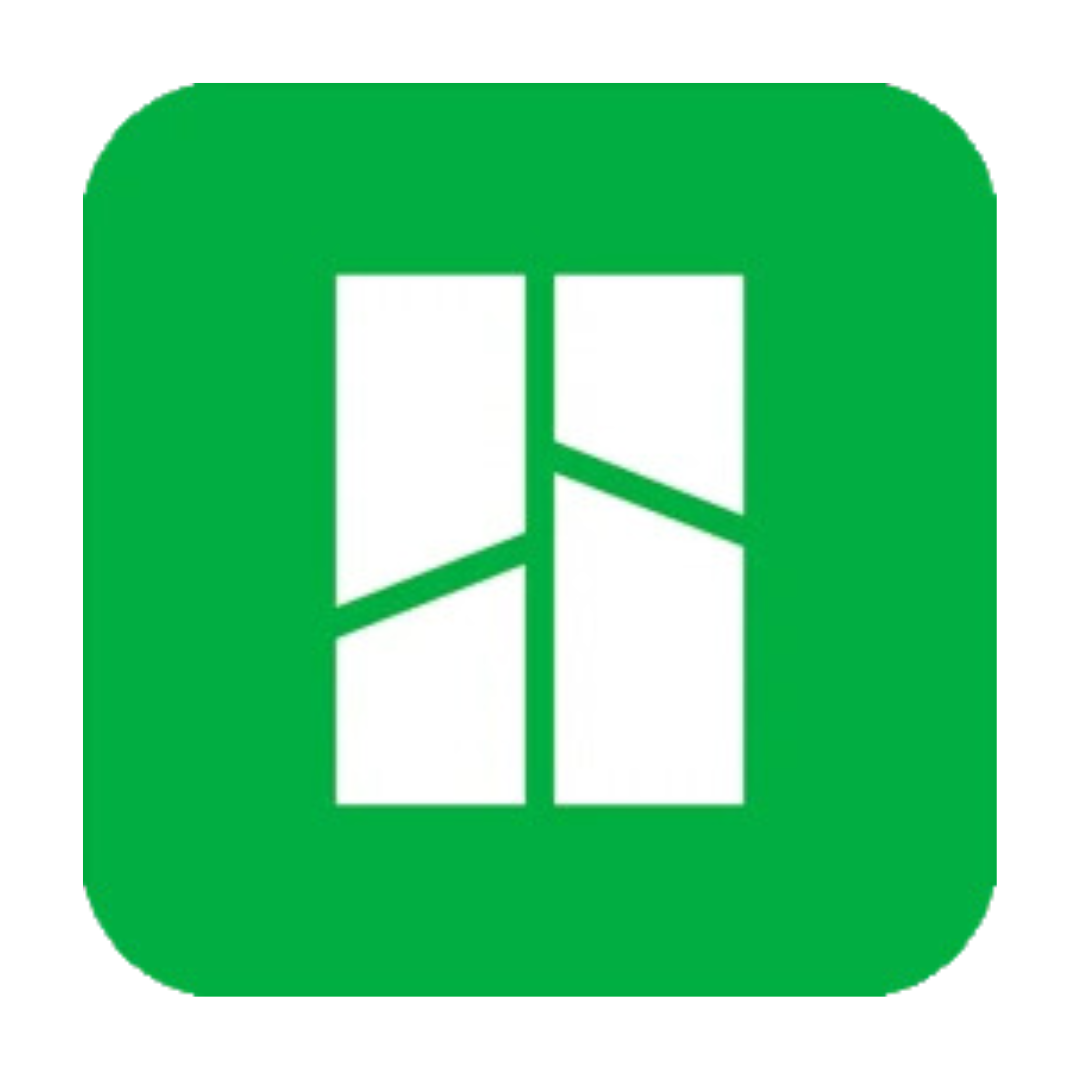
Bambu Studio
If you will print your project on a Bambu printer, use Bambu Studio to slice it. It is already on The Hub computers. If you are using another computer, you can download it using the link below.
Choose your slicing settings
Layer height:
A 3D print is made one layer at a time. Choose how thick you want each layer to be. A normal layer height is 0.20 mm. Choosing a thicker layer height will make your project print more quickly. Choosing a thinner layer height will give a smoother surface but will take longer to print.
Infill:
A 3D print is made up of the shell (the exterior part that you can see) and the infill (the part on the inside that you cannot see). Choosing 0% infill will make your object hollow, which usually won’t work well because, depending on the size, it will likely collapse when the printer prints the top layer with nothing underneath to support it. Choosing 100% infill will make your object completely filled, which wastes a lot of filament and makes the print take longer. For most projects, a 15-20% infill will be good.
Filament:
You will also need to tell the slicing program what type of filament you will be using so that it can tell your printer the appropriate settings (mainly temperature) to use. If you already have a spool of filament, you can look at it to see what type of plastic it is. It should be written on the spool. The most commonly used filament type is PLA because it is easy to print with, is widely available, and emits fewer odors and fumes.
Supports:
You will also need to decide whether or not your print needs supports. Since a 3D printer works by printing one layer on top of another, you generally cannot print anything overhanging because there is nothing underneath to hold it up. One way to solve this problem is to tell the slicing program to add supports. The slicing program will identify any parts of your project that are overhanging and will add support material to hold it up during the printing process. After the print is complete, you can use your fingers or some needle-nosed pliers to pull off the support material. Deciding when and how to use support material is a major topic in 3D printing, so if you’re not sure, ask.
Once you have all of your settings the way you would like them, choose slice now and your slicing program will show you a layer-by-layer breakdown of your project. Be sure to check it carefully to make sure your project will print correctly. Some of the most important things to check:
Look at the first layer. Is your project sitting flat on the printer plate?
If any part of your project is overhanging, does it have support material underneath it?
Do you have any fine details on your project that do not show up when you slice it? (If you do, you will need to adjust your design and re-slice it.)